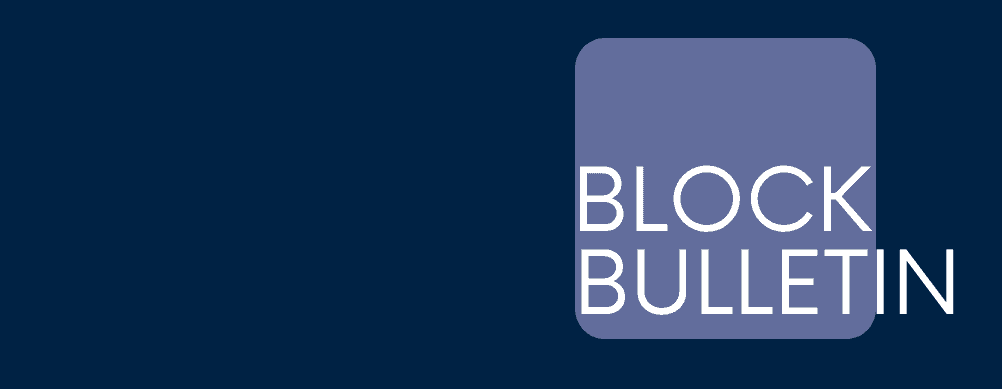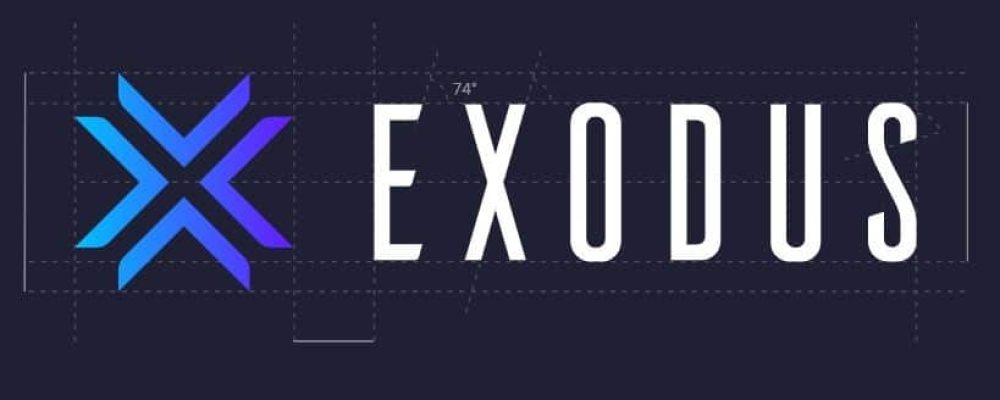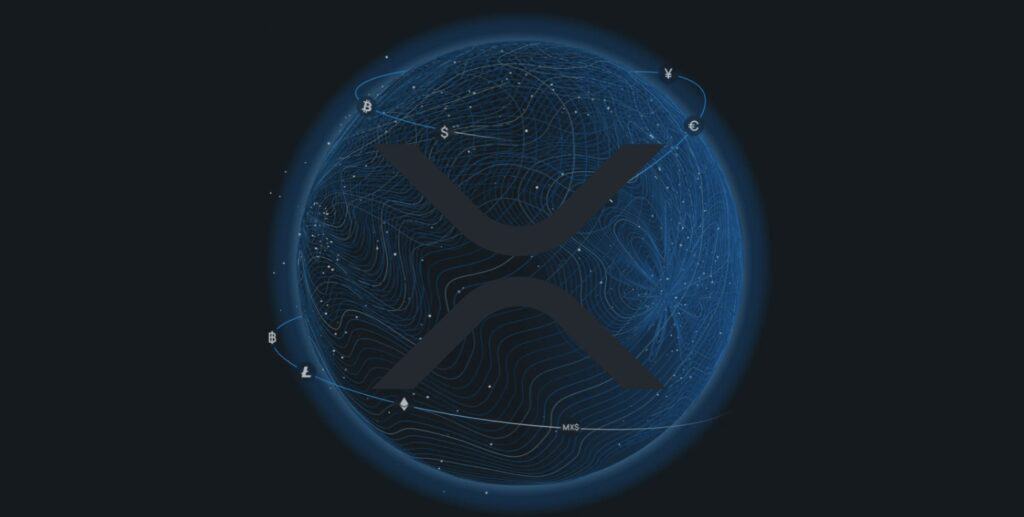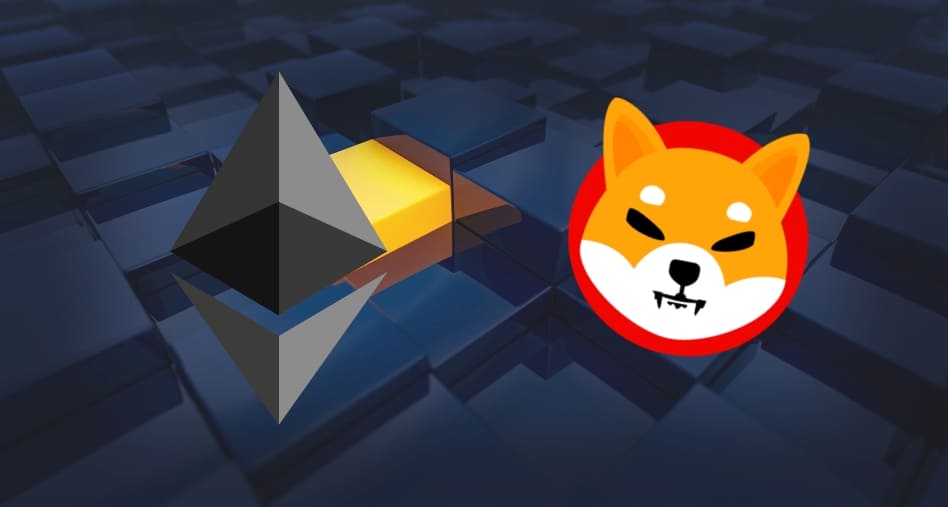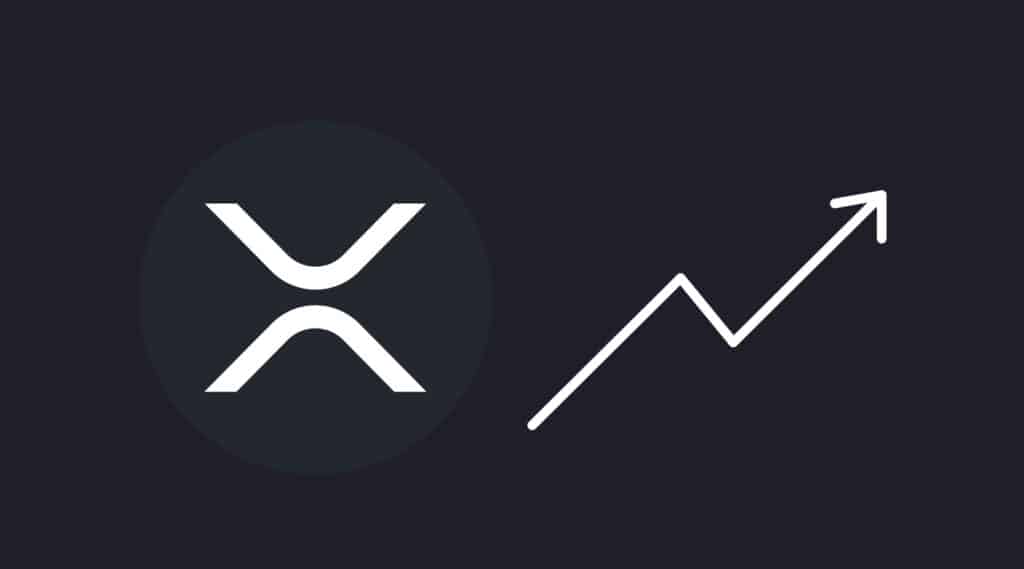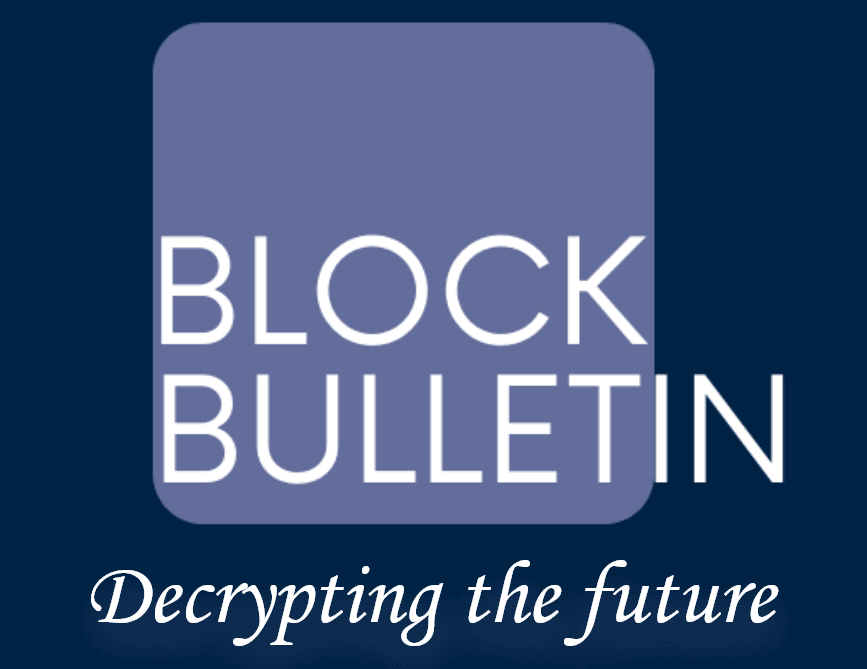The market offers many tools for storing crypto assets. In the article under the title “Cryptocurrency wallets” we explained several tools worthy of attention. One of them was the so-called desktop wallets. Among them, the Exodus wallet is very popular. We invite you on a small tour of this application. See for yourself if it is created for your needs.
Opening the Exodus wallet
The ability to store over 100 cryptocurrencies in a single wallet, which you can access from your desktop or mobile device. This is what Exodus offers.
Acquiring such a wallet is very simple and completely free. Just visit the official Exodus website and download it to your device. For the purposes of this post, we’ll go through the process on a computer.
Once the file is downloaded, you can open it. A window called “Welcome to Exodus” will appear in front of us. We’ll come back to it in a moment, as the first thing we recommend is to secure your wallet. To do this, click the “Settings” icon in the top right of the window. Several tabs will appear for us at the top of the screen. Selecting “Backup” will take us to securing our future assets.
We will be asked to set a password for the account. Remember to make sure it is different from the passwords you already have. After confirming it, we will move to the second, very important step, which is noting down twelve key phrases necessary to back up your wallet. It is a good idea to put them on a piece of paper and keep them in a safe place. We will need them in case we lose access to the device on which we have installed the Exodus wallet. The last step is to confirm the generated key phrases.
Done – we can now safely use Exodus!
Using the Exodus wallet
When we return to the Exodus main window, we see coloured icons in the top, central part of the screen. The first three of these are key for us.
There you will find the ‘Portfolio’ tab. This is nothing more than a set of information about the assets we own. After clicking on the icon, we see all the cryptocurrencies present in our portfolio, along with information about their value, in relation to the selected fiat currency.
The second icon is the “Wallet”. In this sub-menu, the most important operations for your transactions take place. Let’s assume that we want to transfer Bitcoin to Exodus. To do this, we select the cryptocurrency at the top of the screen and go to the “Receive” tab. The address of our wallet for BTC will appear in front of us. You should copy it to send funds to it, which will be visible in your wallet in a short time. Remember: when you incorrectly insert eh wallet address, the coins specified in your transaction will be lost.
Sending cryptocurrencies is just as easy. To do this, select the “Send” tab and, in the window that appears, put the address of the wallet to which we intend to transfer the coin. A separate address is dedicated for each cryptocurrency. Be careful with this, as sending Bitcoin to an Ethereum address, for example, can result in a loss of funds.
Returning to the basic tabs at the top of the screen, we can also notice the “Exchange” function. It is used to quickly exchange the coins we own for others. The whole process takes place inside the wallet, which allows for immediate reactions to dynamic market changes.
As you can see Exodus is a very friendly wallet. Its operation is extremely simple and does not pose any problems even for novice users.